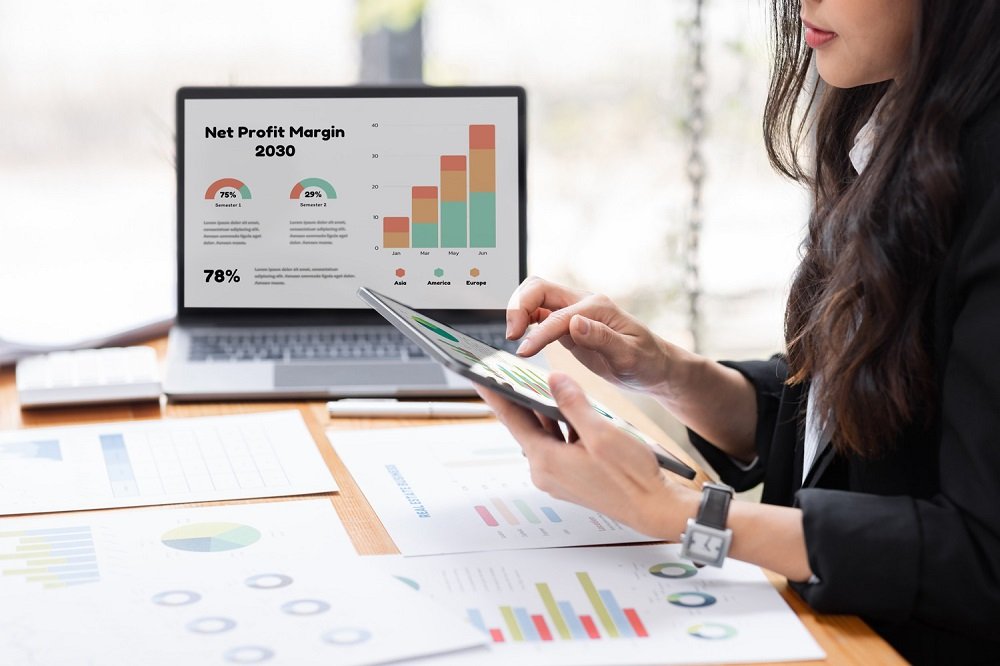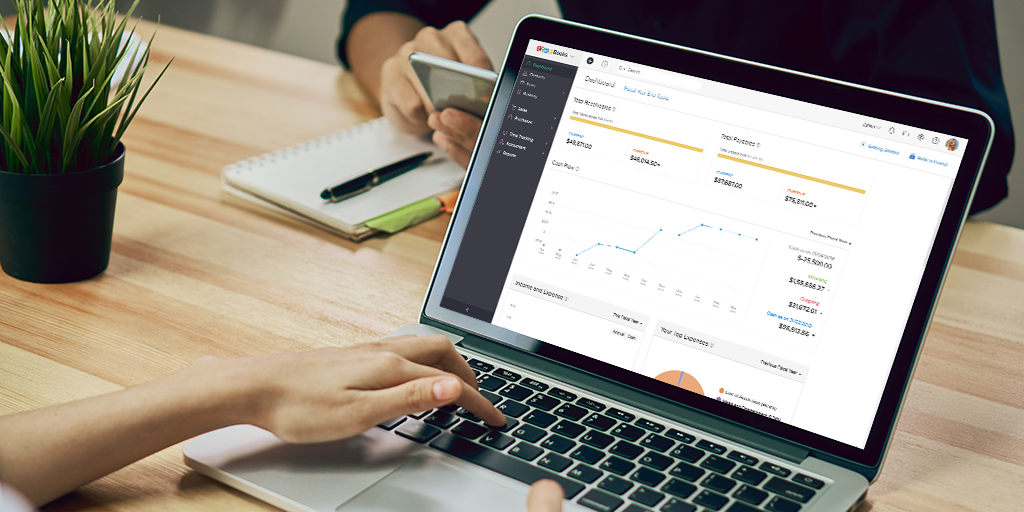How to Deploy Language Translation in Salesforce?
Language translation is an essential feature for global businesses that need to provide localized experiences to their customers. Salesforce offers robust language translation capabilities that help you translate your Salesforce records, custom labels, and more to different languages.
1. Understand Salesforce Translation Workbench
Salesforce’s Translation Workbench is a tool that allows you to manage and deploy translations across Salesforce records and user interface elements. It supports both standard and custom objects, fields, and custom labels.
2. Activate Translation Workbench
Before deploying translations, you need to enable the Translation Workbench in Salesforce:
- Go to Setup in Salesforce.
- Search for ‘Translation Workbench’ in the Quick Find box.
- Select Translation Settings.
- Click Enable Translation Workbench.
- Choose the languages you want to support and activate them.
3. Translate Custom Labels
Custom labels are commonly used to store text values that can be translated into multiple languages. To translate custom labels:
- Go to Setup, search for Custom Labels.
- Select the label you want to translate.
- Click Translate and select the language.
- Add the translated text for that language.
4. Translate Picklist Values
Salesforce allows you to translate picklist values for custom objects. Here’s how:
- Navigate to Setup, and search for Object Manager.
- Select the object containing the picklist you want to translate.
- Click on the Fields & Relationships section.
- Select the picklist field and click Translate.
- Add translations for each picklist value in the required languages.
5. Use the Translation Workbench for Records and Fields
With the Translation Workbench, you can translate standard records, fields, and page layouts:
- Go to Setup and search for Translation Workbench.
- In the Workbench, select Translate and choose the object or field you wish to translate.
- Add the translated text for each language.
6. Deploy Translations to Different Environments
Once translations are created, deploy them from your sandbox or developer environment to production:
- Use Change Sets to deploy translation settings from sandbox to production.
- Validate translations in the production environment by testing the application in different languages.
7. Monitor and Maintain Translations
After deploying the translations, regularly monitor your application for consistency in translations. You can update and add new translations as your Salesforce instance evolves.
Deploying language translation in Salesforce helps you provide better localized experiences to users across the globe. By using the Translation Workbench, you can easily manage, deploy, and maintain translations for your Salesforce application. By following the steps in this blog, you’ll be able to provide a multilingual experience to your users seamlessly.