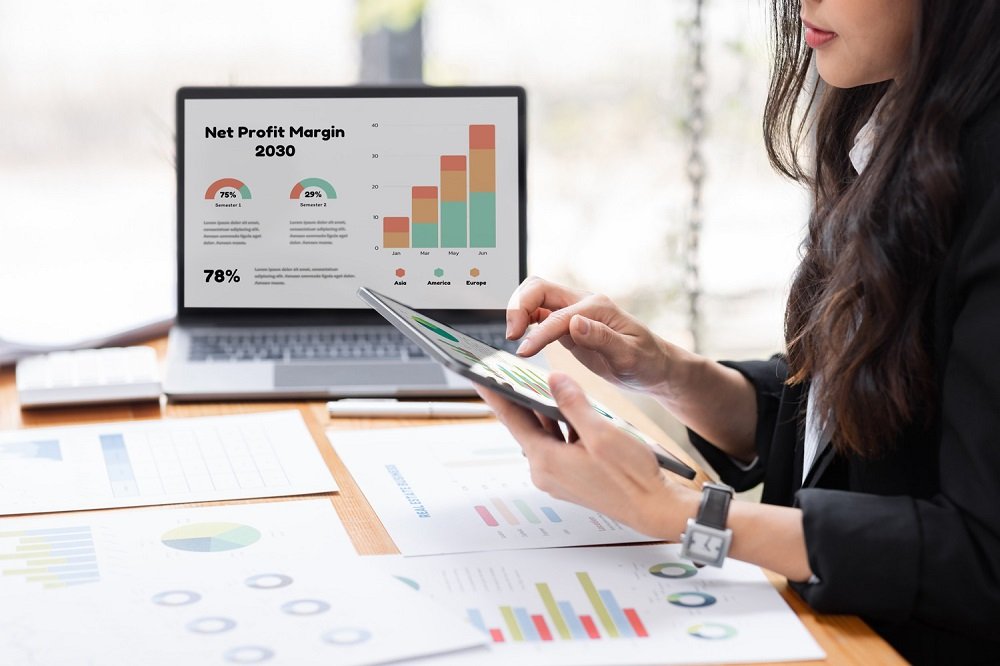Where to Register Integration URL in Salesforce?
Salesforce is one of the most widely used customer relationship management (CRM) platforms, and it is highly valued for its versatility and integration capabilities. Integrating Salesforce with other systems, applications, and services is often a key part of implementing solutions that help businesses streamline their operations, automate workflows, and improve customer service.
One essential step in Salesforce integration is registering an integration URL, which acts as a bridge between Salesforce and external applications.
What is an Integration URL in Salesforce?
An integration URL in Salesforce refers to the endpoint (or URL) of an external application that needs to be accessed or connected with Salesforce for data exchange. This URL is typically registered within Salesforce to allow communication between Salesforce and external systems. Integrating external applications with Salesforce can improve workflows, data synchronization, and overall business operations.
When you register an integration URL in Salesforce, you’re essentially telling Salesforce where it can reach external systems (like third-party APIs, servers, or other applications) to send or receive data. This is typically done in the process of setting up API calls or web services in Salesforce, enabling seamless interaction between systems.
Where to Register Integration URL in Salesforce?
There are different ways to register integration URLs in Salesforce, depending on the nature of the integration. Let’s break down the primary places where you can register the integration URL.
1. Remote Site Settings
One of the most common ways to register an external integration URL in Salesforce is through Remote Site Settings. This is the most important step when configuring Salesforce to connect with an external service. Salesforce needs to know the external service’s URL so it can whitelist and make requests to that service.
Steps to register an integration URL in Remote Site Settings:
- Navigate to Setup:
- Go to the Salesforce Setup page by clicking on the gear icon in the upper right corner and selecting “Setup”.
- Search for Remote Site Settings:
- In the Quick Find box, type “Remote Site Settings” and click on the result.
- Create a New Remote Site:
- Click on New Remote Site.
- Fill out the form:
- In the Remote Site Name field, provide a unique name for the integration.
- In the Remote Site URL field, enter the integration URL (e.g., the endpoint of the third-party API).
- Optionally, you can add a description and enable the option to “Active” the site.
- Save the settings:
- After filling in the required fields, click Save to complete the process.
Now, Salesforce will be able to send outbound requests to the external URL you just registered. This is useful when calling external APIs or services directly from Apex, Visualforce, or other Salesforce features.
2. Named Credentials
For more secure and user-friendly integration, Salesforce provides Named Credentials. Named Credentials store the URL of an external service, along with the required authentication (such as OAuth credentials, username/password, or other tokens) for connecting to the system. Named Credentials simplify the process of authentication, ensuring you don’t have to store sensitive data like API keys in Apex code or configurations.
Steps to register an integration URL using Named Credentials:
- Navigate to Setup:
- As with Remote Site Settings, go to the Salesforce Setup page.
- Search for Named Credentials:
- In the Quick Find box, type “Named Credentials” and click the result.
- Create a New Named Credential:
- Click New Named Credential.
- Fill out the form:
- Label: Provide a name for your credential.
- URL: Enter the integration URL.
- Identity Type: Choose between “Named Principal” (for a single authentication method) or “Per User” (for per-user authentication).
- Authentication Protocol: Select the required authentication method, such as OAuth, Password Authentication, or JWT.
- Save:
- After completing the setup, click Save to store the integration credentials.
Once configured, you can reference the Named Credential in your Apex code or when making HTTP requests from Salesforce. This approach makes it easy to manage authentication and connection to external services securely.
3. API Settings
If you are integrating Salesforce with an external application that communicates using REST or SOAP APIs, you may need to register the integration URL in the API Settings section. This is especially common when setting up external apps to communicate via web services.
Steps to configure API settings for URL integration:
- Go to Setup:
- Navigate to the Salesforce Setup page.
- Search for API:
- In the Quick Find box, type “API” and select “API Settings”.
- Configure API:
- Here, you may need to add specific information like the external system’s URL or API key, depending on how the API communicates with Salesforce.
- Use the API for Integration:
- After completing the setup, you can use the registered URL in your API calls within Apex or through the Salesforce interface.
Why Register the Integration URL?
Registering the integration URL is critical for ensuring that Salesforce can successfully communicate with external services. Here’s why:
- Security: Salesforce has strict security protocols, and registering an integration URL ensures that only trusted URLs are allowed to communicate with your Salesforce instance.
- Access Control: By registering URLs, you can easily manage which external services have access to your Salesforce data.
- Integration Efficiency: Once URLs are registered, Salesforce can seamlessly interact with external services, making it easier to transfer data and automate processes.
Registering integration URLs in Salesforce is a crucial step in ensuring that your Salesforce instance can communicate with external systems. Whether through Remote Site Settings, Named Credentials, or API settings, configuring the appropriate URL will enable seamless integration. By carefully registering these URLs, you’ll enhance security, efficiency, and functionality within your Salesforce environment.