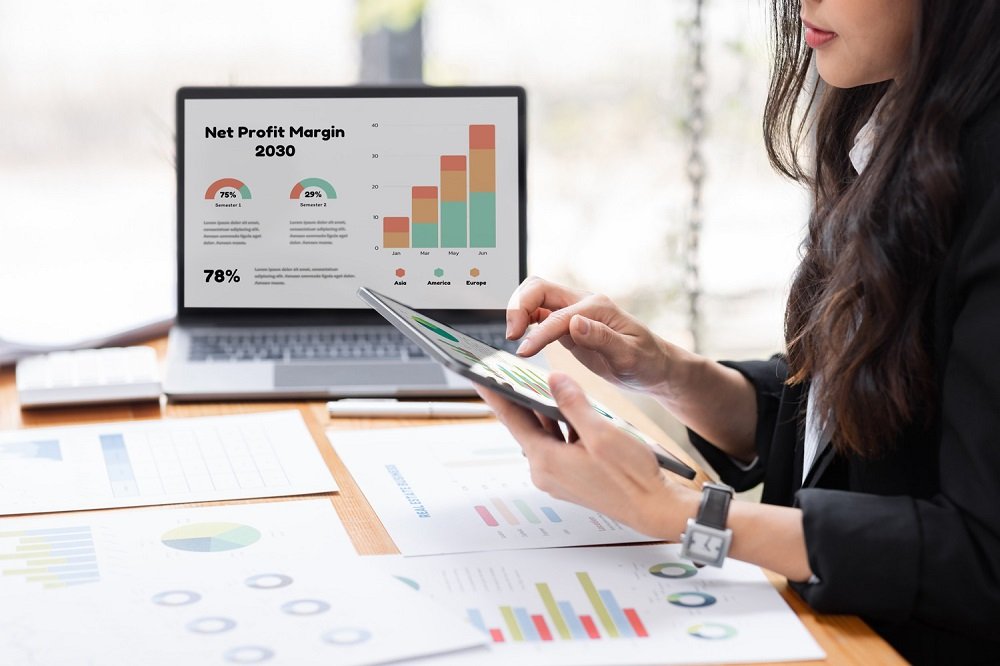Where is the Zoho CRM Billing Page?
Zoho CRM is one of the most popular customer relationship management (CRM) software tools available, offering a suite of features designed to help businesses streamline their sales processes, automate marketing, and improve customer relationships. As a Zoho CRM user, you may need to access your billing information to manage your subscription, update payment methods, or simply review your invoices. But, if you’re new to Zoho or haven’t yet explored all the administrative features, you might be wondering: where is the Zoho CRM billing page?
What is the Zoho CRM Billing Page?
The Zoho CRM billing page is the section within your Zoho account where you can manage all your subscription-related information. It allows you to view your current plan, check invoices, update billing details, and make changes to your subscription, such as upgrading or downgrading your plan.
Accessing the billing page is essential for managing your payment methods and ensuring that your subscription is up to date. Whether you’re using Zoho CRM for a small business or a large enterprise, having quick access to your billing details ensures smooth account management.
Where to Find the Zoho CRM Billing Page?
Finding the Zoho CRM billing page is straightforward once you know where to look. Here are the steps you need to follow:
- Log into Your Zoho CRM Account
First, open your web browser and go to Zoho CRM’s login page. Enter your login credentials—your username and password—and click on the “Sign In” button. - Navigate to Settings
Once you’re logged in to your Zoho CRM account, look for the Settings icon in the bottom-left corner of the screen. It is usually represented by a gearwheel symbol. Click on this icon to open the settings menu. - Find the “Billing” Section
In the settings menu, scroll down to find the Billing section. It is often located under the “Organization” or “Subscription” category. Click on the Billing option to access the billing page. - Explore the Billing Page
On the billing page, you will find a variety of options related to your subscription. These may include:- Plan Details: Information about your current plan, including the type of plan (e.g., Free, Standard, Professional, Enterprise) and the number of users or features included.
- Payment Methods: The option to update or change your payment information, including credit card details.
- Invoices: A list of all invoices generated for your account, including the ability to view, download, or print them.
- Upgrade/Downgrade Options: The option to change your subscription plan, whether you want to upgrade to a higher plan or downgrade to a more affordable option.
What You Can Do on the Zoho CRM Billing Page
Once you have access to the billing page, you’ll be able to manage several aspects of your Zoho CRM account:
- View Subscription Details
On the billing page, you can review the details of your active subscription. This includes the plan you are subscribed to, the number of users, and the billing cycle (monthly or annually). You can also find information about any additional features or add-ons you’ve subscribed to. - Download and View Invoices
The billing page gives you the ability to download past invoices. This is especially helpful for accounting or record-keeping purposes. You can view a list of invoices with their respective dates and amounts, and then click to download or print them as needed. - Update Payment Methods
If you need to update your credit card or other payment methods, the billing page provides the necessary tools to do so. By adding new payment details, you can ensure that your subscription continues uninterrupted, avoiding any billing errors or service disruptions. - Upgrade or Downgrade Your Plan
If your business’s needs change and you want to upgrade or downgrade your Zoho CRM plan, you can do so directly from the billing page. Zoho makes it easy to switch between different pricing tiers based on the features and number of users you need. - Cancel Your Subscription
If you no longer need Zoho CRM or want to explore other CRM tools, you can cancel your subscription through the billing page. Zoho will guide you through the cancellation process, ensuring that you don’t lose any important data before your account is closed. - View Trial Periods or Promotions
If you’re using Zoho CRM on a trial basis or have activated any promotions, you can check the status of these offers in the billing section. This gives you insight into when your trial period ends and what the regular billing will look like after the trial is over.
Troubleshooting Common Billing Issues
Sometimes, users may encounter issues while navigating the billing page. Here are a few common issues and their solutions:
- Billing Information Not Updating: If your billing details are not updating, make sure that the payment method you entered is valid and not expired. Also, ensure that you have the correct permissions to make changes to the billing section of your Zoho account.
- Missing Invoices: If invoices aren’t showing up, try refreshing the page or checking your email inbox for any billing-related emails from Zoho CRM.
- Unable to Upgrade/Downgrade: If you’re having trouble changing your plan, make sure that your payment details are up to date and that you have sufficient permissions to make subscription changes.
Now you know where to find the Zoho CRM billing page and how to manage your subscription effectively. Accessing this page is crucial for keeping track of your invoices, updating payment information, and ensuring that your Zoho CRM plan aligns with your business needs. If you ever encounter any issues while navigating the billing section, don’t hesitate to reach out to Zoho’s customer support team for assistance.