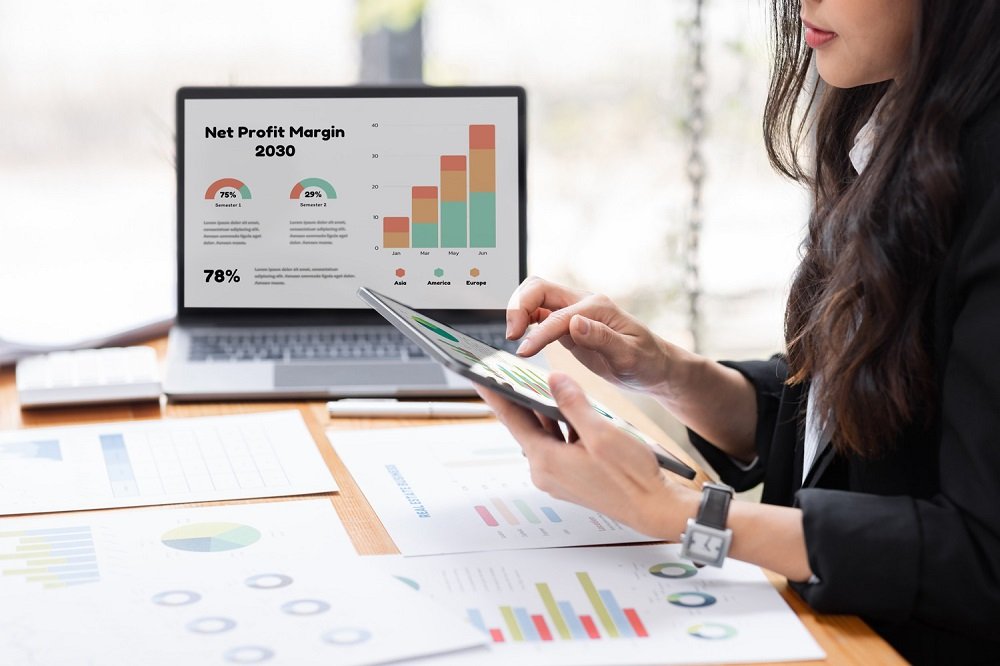How to Update AppExchange Package Version in Salesforce Sandbox
Salesforce’s AppExchange offers a variety of packages to enhance your CRM’s functionality. When a new version of your installed AppExchange package is released, it’s essential to update it in your Salesforce Sandbox environment before deploying it to production. Here’s a step-by-step guide on how to update the AppExchange package version in your Salesforce Sandbox.
1. Check the Current Package Version
First, log into your Salesforce Sandbox and verify the currently installed version of the AppExchange package.
- Go to Setup.
- In the Quick Find box, search for Installed Packages.
- Click on Installed Packages to see a list of all packages installed in your Salesforce org.
- Locate the AppExchange package and note the version number.
2. Download the Latest Package Version
Before updating, you need to ensure you have the latest version of the package. Here’s how to do it:
- Visit the AppExchange website (https://appexchange.salesforce.com/).
- Find the specific package you wish to update.
- Look for the latest version details on the package’s listing page.
- If the version has a newer release, you may be able to find a link to install or upgrade the package directly from the AppExchange listing.
3. Prepare Your Sandbox for the Update
It’s always a good practice to test any updates in your Sandbox before pushing them to production. Follow these steps:
- Backup your Salesforce Sandbox environment by exporting important data and metadata.
- Ensure that there are no conflicts or dependencies that might affect the package update.
- Review any release notes provided by the package vendor for specific instructions or known issues related to the update.
4. Install the Updated Package
Now you can proceed with installing the updated package version.
- In your Salesforce Sandbox, go to Setup.
- In the Quick Find box, search for AppExchange or Installed Packages.
- Click on Installed Packages and click the Upgrade button next to the package you wish to update.
- Follow the prompts to install the new version. Salesforce will automatically handle the upgrade process, which includes replacing the previous version with the new one.
Note: If the upgrade option is not available, you may need to uninstall the older version of the package first and then install the new version.
5. Test the Package
Once the update is installed, thoroughly test the functionality of the package in your Sandbox environment. Make sure that all components are working as expected and that there are no issues or conflicts with your existing setup.
- Verify that new features are available.
- Test critical workflows and integrations.
- Check for any potential issues such as validation rules, automation, or customizations impacted by the update.
6. Deploy to Production
After successfully testing the updated package in the Sandbox, you can move forward with deploying it to your Salesforce Production environment.
- Once you are confident that everything works, perform the same steps in your Production Org to install the updated version.
Pro Tip: It’s always a good idea to coordinate with your team and schedule the update during off-peak hours to minimize the impact on users.
Conclusion
Updating an AppExchange package version in a Salesforce Sandbox is a straightforward process. However, it’s essential to ensure that the update doesn’t interfere with existing functionality. By following this guide, you can ensure a smooth update process, giving you access to the latest features and improvements.